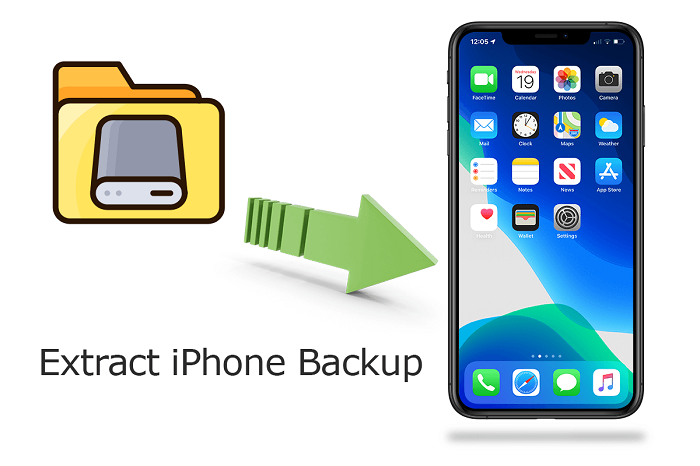In today’s digital age, it’s crucial to have a reliable backup solution for your iPhone data. With numerous iPhone backup software options available, finding the best one can be a daunting task. In this guide, we’ll offer you one of the best iPhone backup software. Let’s get started.
What iPhone backup software should do for you?
Table of Contents
Choosing the right iPhone data transfer software is essential to ensure the safety and security of your valuable data. Here are some key features that the best iPhone backup software should offer:
① Easy and User-Friendly Interface: The software should have an intuitive interface that allows users of all levels of technical expertise to navigate and perform backup operations effortlessly.
② Comprehensive Backup Options: Look for software that offers a wide range of backup options, including full backup, selective backup, and incremental backup, to suit your specific needs.
③ Speed and Efficiency: A reliable iPhone backup software should have fast backup speeds and optimize the backup process to minimize data loss and save time.
④ Data Encryption and Security: Protecting your sensitive data is crucial. Ensure that the software offers encryption options to safeguard your backup files from unauthorized access.
⑤ Flexibility and Compatibility: The software should be compatible with the latest iOS versions and support various iPhone models, ensuring a seamless backup experience regardless of your device.
The best iPhone backup software – FoneTool
Luckily, there are a large number of backup software for iPhone that can meet the demands above, and FoneTool must be the one you need to have a try.
About the company – AOMEI
FoneTool is from AOMEI, a trusted software development company known for its innovative solutions in data backup, recovery, and disk management. With a focus on user-friendly interfaces and advanced features, AOMEI has gained recognition for its reliable products that cater to both personal and professional needs.
Why FoneTool stands out for iPhone backup
FoneTool, is an exceptional iPhone backup software that offers a comprehensive set of features, making it a standout choice in the market. Here’s why FoneTool shines over default tools like iCloud and iTunes:
✔ Extensive Backup Options: FoneTool surpasses iCloud and iTunes by providing a broader range of backup options. You can selectively backup iPhone’s specific data types, such as contacts, messages, photos, and more.
✔ Faster Backup and Restore: FoneTool excels in faster backup and restore times compared to iCloud and iTunes. This advantage proves particularly beneficial when dealing with large data volumes.
✔ Unlimited Storage: Unlike iCloud, FoneTool eliminates storage limitations. As your backup files reside on your computer, you can utilize as much storage as necessary without concerns about space constraints.
✔ Enhanced Privacy and Security: FoneTool prioritizes privacy and security. Unlike iCloud, your backup data remains locally stored on your computer instead of remote servers, ensuring heightened protection.
✔ Convenient Backup Data Access: FoneTool simplifies the browsing and access of backup data directly from your computer, bypassing the need for iCloud or iTunes. This streamlined approach facilitates the quick retrieval and restoration of specific files or data points as needed.
Can’t wait to have a try? Download FoneTool to your computer, and you can backup iPhone selectively or fully by following the steps outlined in the next part.
How to backup iPhone to PC using FoneTool
Now, let’s walk through the step-by-step process of backing up your iPhone to a PC using FoneTool. According to your needs, follow different steps to selectively or fully backup iPhone.
Backup iPhone to PC selectively
With FoneTool’s Selective Backup feature, you can easily choose specific files such as photos, videos, contacts, music, and messages to back up from your iPhone to a Windows PC. This functionality enables you to have precise control over the data you want to preserve and ensure a seamless backup process.
Three-step backup selective iPhone data: Plug iPhone into PC and launch FoneTool >Select Selective Backup from Phone Backup page > Preview and choose wanted files from iPhone to backup to computer.
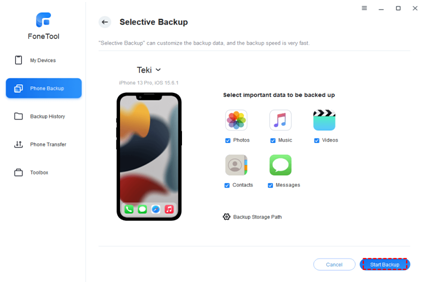
Backup everything from iPhone to PC
When switching to a new iPhone or performing a factory reset on your current device for troubleshooting purposes, FoneTool provides a convenient Full Backup option. This feature allows you to backup all data from your iPhone to a PC effortlessly. Unlike iCloud or iTunes, the backup process with FoneTool can be accomplished with a simple click, ensuring a seamless and hassle-free experience.
One-click to full backup iPhone: Choose Full Backup from FoneTool > Encrypt iPhone backup if needed > Confirm Start Backup.
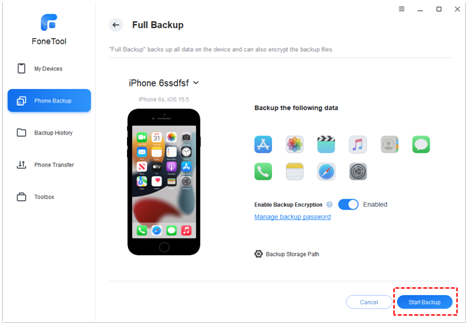
The selective or full backup files are all saved in the Backup History page in FoneTool. You can view your backup files here, and restore the backup in one-click.
Conclusion
Selecting the freeware phone tools is crucial to protect your valuable data from loss or damage. AOMEI’s FoneTool stands out as a reliable and feature-rich solution that simplifies the backup process and ensures the security of your iPhone data.
By following the step-by-step guide provided, you can easily backup your iPhone data to your PC using FoneTool, giving you peace of mind knowing your data is safely backed up.